Is your iPhone speaker not working?
This will let you know about the iPhone speaker replacement. You’re not alone, so don’t worry! Even though it could appear to be a hardware issue, it might just be a software bug. In our store at iTech Solutions, we can quickly fix anything. Your audio will be restored quickly!
Check out our useful guide to find simple solutions for common issues with the iPhone speaker. Bring it to our store, and our professionals will take care of it for you if you’re still having issues! You can trust [iTech Solutions] with your iPhone.”
Our professionals make sure your iPhone speaks louder once more, whether it be for missed notifications, silent calls, or muffled music. Reclaim the voice of your gadget without delay by selecting iTech Solutions for sound solutions!
Would you rather trust the experts to handle it? We fix an array of gadgets at iTech Solutions

It can be irritating to find that your iPhone speaker is broken. (iPhone Speaker Replacement) It can be the result of software bugs, such as incorrectly setup settings or a broken app. Another possibility is a hardware problem, such as damaged speakers or a bad connection. Verify that no accessories are attached, experiment with alternative audio sources, and check the volume settings when troubleshooting. Look for debris in the speaker mesh or get professional assistance if there are hardware issues. Finding the appropriate fix, whether it be changing settings, cleaning, or hiring a professional repairman, depends on determining the reason.
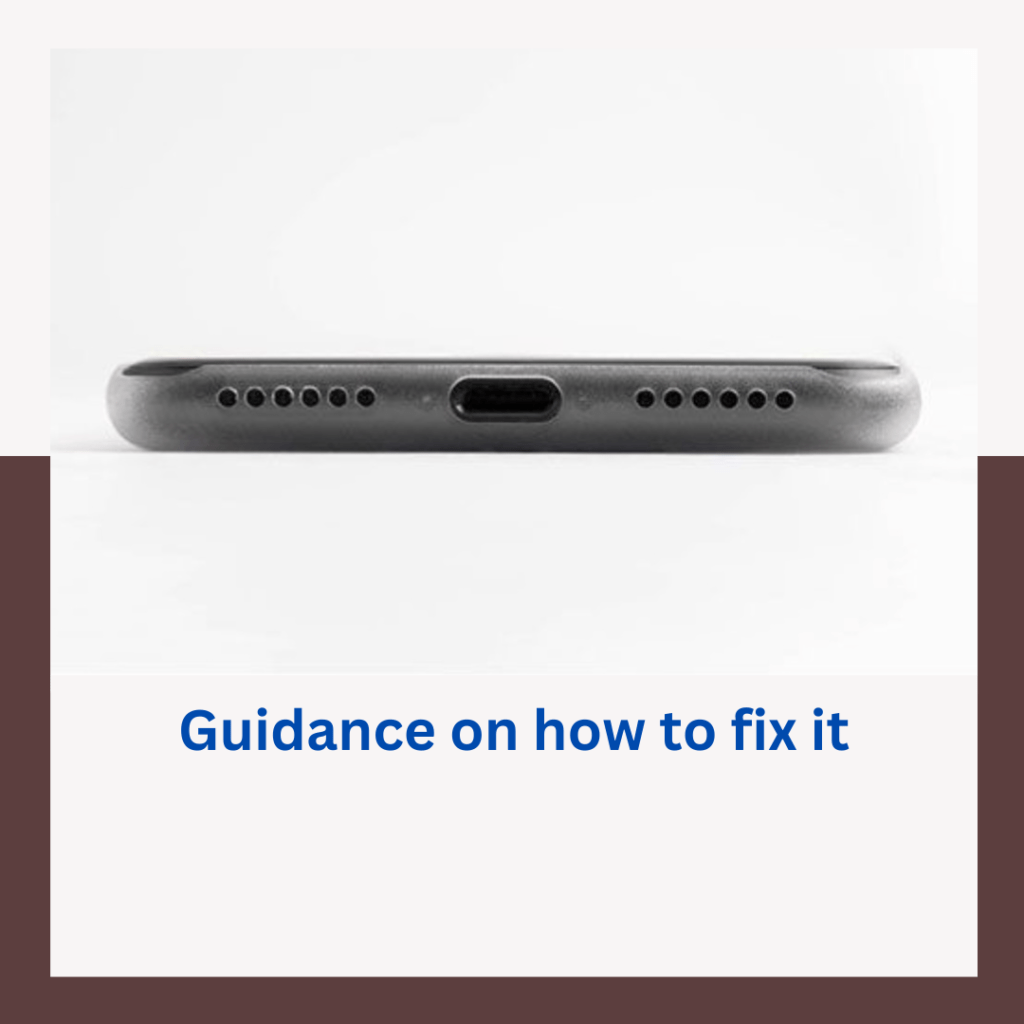
Basic Troubleshooting Steps
When faced with speaker issues on your iPhone, it’s crucial to start with the basics before diving into more complex solutions. These initial troubleshooting steps can often resolve common problems quickly.
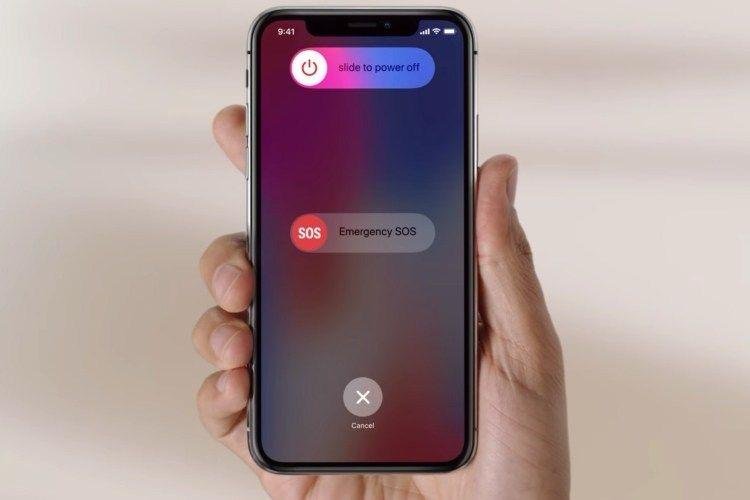
Try turning your device on and off and back on again to start. Minor software issues that may be affecting the speakers on your iPhone can be resolved with this easy procedure.
Try a force restart by simultaneously pushing and holding the power and volume up or down buttons if a normal restart doesn’t work. When you see the Apple logo, let go of the buttons.
Additionally, make sure your iPhone’s software is up to date by checking for any available updates in the Settings app under General
Adjusting Volume and Audio Settings

Make sure your iPhone’s volume settings are set correctly. When the speakers are just turned down, they can occasionally appear to be broken.
Try enabling loudspeaker mode during phone calls. This will direct the audio to the speaker at the bottom of your device and can help determine if the problem lies with the primary speaker.
Try the audio with other media files, including podcasts, videos, and music. This can assist in determining whether the problem is exclusive to any programs or media assets.
Disconnecting and Reconnecting Accessories

Unplug any linked accessories, such as Bluetooth headphones or other gadgets. These add-ons can occasionally cause issues for the iPhone’s audio.
Using a clean, dry toothbrush or a cotton swab, carefully clean the lightning port or headphone jack. The quality of the sound may be affected by trash or lint buildup in these ports.
After taking out every accessory, try the audio once more to see if the problem still exists.
Would you rather trust the experts to handle it? We fix an array of gadgets at iTech Solutions
Software Related Issues
If the basic troubleshooting steps didn’t resolve the issue, it’s time to explore software-related problems that might be affecting your iPhone’s speakers.
Identifying Software Glitches
Close all open apps and retest the speakers to look for any app-related audio problems. Occasionally, a certain application may cause issues with the iPhone’s audio system.
Reset all settings on your iPhone by going to Settings > General > Reset > Reset All Settings. This will not delete any data but will revert all settings to their default values.
Consider doing a factory reset if the issue continues, but make sure to back up your data first. Use the factory reset as a last option as it will remove all of your data and settings.
Updating iOS and Apps
Make sure you have the most recent iOS version installed on your iPhone. Under General > Software Update in the Settings app, look for updates. Potential software problems that could impact the speakers can be fixed by installing the most recent version of iOS.
Moreover, update each app separately on a regular basis. Updates related to audio are frequently released by developers in order to fix compatibility problems and enhance overall performance.
Contact the app developers for support if you experience compatibility problems after updating, or think about utilizing other apps that are known to function properly with your iPhone model.
Software Related Issues
To reset the audio output settings, select Sounds & Haptics > Settings. Select an audio choice from the list, such as Text Tone or Ringtone > Vibration > None. By doing this, any incompatible audio settings that might be the source of speaker problems can be removed.
Apps linked to audio should be removed from the cache and reinstalled. Sometimes, cached data can cause issues with audio playback.
To guarantee the best possible sound quality after troubleshooting, specify your preferred audio settings in the Settings app after resetting audio preferences.
Hardware Related Issues
If the problem still persists after trying the software-related solutions, it’s time to inspect the hardware of your iPhone’s speakers
Cleaning the Speaker Mesh and Ports

Make use of a clean, dry toothbrush or a soft-bristled brush to gently remove any dirt or debris from the speaker mesh. Take care not to put too much pressure on the speakers as this could harm them.
Use soft techniques to clean the ports and grilles, including compressed air or a toothpick wrapped in a little bit of cotton. Water and other liquid cleansers should not be used since they could harm the delicate parts.
Visually check the speakers for any indications of physical damage, such as dents or cracks. It is essential to get expert assistance for repair or replacement if you discover substantial damage.
Testing with Different Accessories

To find out if the speakers or the headphone jack are the issue, test the audio with various headphones. Sometimes speaker problems are mistaken for defective headphones.
Use other audio outputs on your iPhone to see if the speakers are functioning properly by connecting it to Bluetooth devices or external speakers. This will assist in identifying whether the problem is limited to the internal speakers.
Make sure the mics you use with your iPhone are working properly by giving them a test. Occasionally, poor microphones might affect the audio quality as a whole.
Seeking Professional Assistance

In case the speaker on your iPhone has to be repaired or replaced by Apple, make sure to verify the coverage if it’s still under warranty. For help filing warranty claims, contact Apple Support.
It’s critical to consider all of your options and comprehend the associated expenses when repair or replacement is determined to be necessary. Seeking expert help instead of trying to solve complicated hardware issues on your own is frequently a more dependable and economical decision for iPhone Speaker Replacement Seeking assistance from our knowledgeable staff at iTech Solutions will provide a hassle-free fix to your iPhone speaker issues.
By following these steps, you can troubleshoot and resolve iPhone speaker issues effectively. iPhone Speaker Replacement Whether you prefer DIY solutions or seek professional assistance, this guide empowers you to enjoy uninterrupted audio on your iPhone. For a seamless experience, contact our experts at [ iTech Solutions ] for professional assistance and explore the best solutions tailored to your needs.
[ Contact us ] for all your iPhone speaker concerns and let us ensure your audio experience remains impeccable.
How much is an iPhone speaker repair at iTech solutions ?
At iTech Solutions, iPhone Speaker Replacement, our skilled technicians are dedicated to providing top-notch repairs for your devices with a swift turnaround, ensuring minimal disruption to your daily routine. Our repair process begins with a meticulous initial inspection of your device. If you’re facing audio issues with your iPhone, our team might recommend opting for our audio issue diagnostics, which incur a standard fee of ₹ 1,500. The diagnostic process typically takes up to 48 hours and helps us pinpoint the root causes of the problems you’re encountering. Following the diagnostics, our team will provide you with a detailed quote for the repair costs. For a transparent understanding of the repair pricing for various iPhone models, feel free to explore our speaker repair price list below. At iTech Solutions, we prioritize efficiency and quality in restoring your device to optimal functionality.
iPhone Speaker Repair Cost:
Check out our prices for an iPhone speaker repair
iPhone 5/5s/SE = ₹ ?
iPhone 6/6 Plus = ₹ ?
iPhone 6s/Plus 7/7 Plus = ₹ ?
iPhone 8/Plus = ₹ ?
iPhone X/ XR/ XS/ XS MAX = ₹ ?
iPhone 11/ 11 pro/ 11 Pro Max = ₹ ?
iPhone 12/ 12 mini/ 12 Pro/ 12 Pro Max = ₹ ?
iPhone 13/ 13 mini/ 13 Pro/ 13Pro Max = ₹
iPhone 14/ 14 plus/ 14 Pro/ 14 Pro Max = ₹ ?
iPhone 15/ 15 Plus/ 15 Pro/ 15 Pro Max = ₹ ?
Discover the cost of your device’s Speaker price :
