
iTech Solutions is the place to go when you want to replace the display on your MacBook Air. The display on your MacBook Air is more than just a visual interface—it’s a crucial component of how you interact with the machine. We’ll get into the specifics of replacing the MacBook Air display in this comprehensive guide, giving you all the information and instructions you need to ensure a smooth and successful repair. We can help you with everything from recognizing typical display issues to troubleshooting and comprehending the diagnostic process. You can rely on iTech Solutions to arm you with the information you need to make sure the display on your MacBook Air performs at its peak. Please don’t hesitate to contact us if you need professional assistance or if you have any queries; we are here to support you at every stage.
Diagnosis and Troubleshooting
A proper diagnosis is necessary before beginning the MacBook Air display repair procedure. Here at iTech Solutions, we walk you through this crucial stage by helping you in recognizing common display-related issues, providing efficient troubleshooting, and determining whether your device can be repaired. Our thorough approach guarantees that, prior to moving further, you have a full grasp of the problem, laying the basis for a successful display replacement. For knowledgeable advice throughout your MacBook Air repair process, rely on iTech Solutions.
Identifying display-related problems
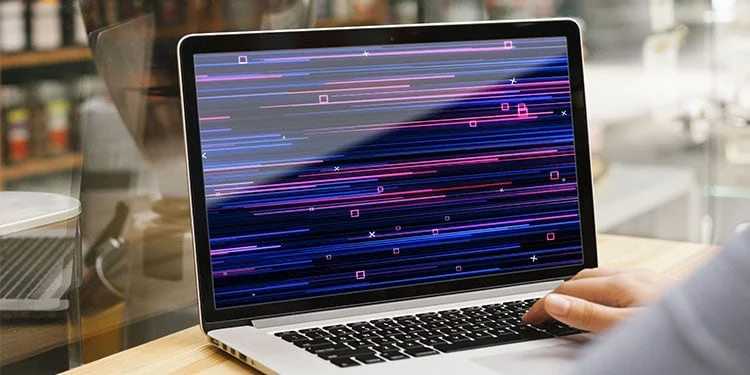
Flickering Or Flashinf Screen
If you observe your MacBook Air’s screen flickering or flashing intermittently, it may be a sign of a display issue. At iTech Solutions, we specialize in diagnosing and addressing such concerns. Our team of experts can efficiently identify the root cause of display problems and provide effective solutions. Trust us to resolve any flickering or flashing issues with your MacBook Air’s screen, ensuring a seamless and visually satisfying experience. Your satisfaction is our priority at iTech Solutions.
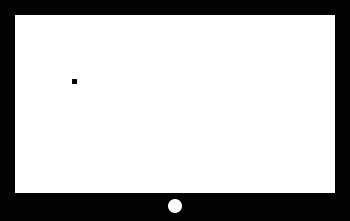
Dead Pixels Or Unresponsive Areas
Dead pixels manifest as black dots on the screen, and unresponsive areas fail to register touch inputs. If you’re encountering these issues with your MacBook Air’s display, iTech Solutions is here to help. Our skilled technicians specialize in diagnosing and resolving display problems. Rest assured, we can efficiently address dead pixels and unresponsive areas, restoring your MacBook Air’s display to its optimal functionality. Count on iTech Solutions for reliable solutions and a rejuvenated viewing experience. Your MacBook Air deserves the best, and we are committed to delivering it.

Cracked Or Shattered Display
Physical damage to your MacBook Air’s display, like cracks or shattered glass, can severely impact its functionality. If you’re grappling with a damaged display, iTech Solutions has the expertise to address these issues effectively. Our skilled technicians specialize in repairing and replacing damaged MacBook Air displays, ensuring a seamless restoration. Trust iTech Solutions to breathe new life into your MacBook Air, providing expert solutions for all your display-related concerns. Your satisfaction is our priority, and we’re dedicated to delivering top-notch service for your MacBook Air.
Troubleshooting steps
For the best performance out of your MacBook Air, you must locate and fix display problems. Follow these crucial steps to identify and confidently resolve issues at iTech Solutions if you have issues like dead pixels, flickering on the screen, or physical damage.
Identify the Problem
dead pixels, a flickering screen, or actual harm. A precise diagnosis requires a precise comprehension. For professional evaluations and solutions customized to address your MacBook problems, rely on iTech Solutions.
External Factors
Analyze the outside influences on your MacBook Air. Verify a reliable power source and adjust the brightness of the display. A few easy tweaks will frequently fix brightness or flickering problems. For professional advice on maximizing the performance of your MacBook Air’s display, turn to iTech Solutions.
Restart Your MacBook Air
Do you have problems with your MacBook Air’s display? For knowledgeable guidance, rely on iTech Solutions. Rebooting the system may help solve issues and improve performance. Our staff is here to assist you in troubleshooting and display optimization for your MacBook Air.
Update mac OS
Keep your MacBook Air up-to-date for optimal performance. At iTech Solutions, we recommend checking for the latest macOS updates to ensure your device is running smoothly. Our team is here to assist you in keeping your MacBook Air in top condition.
Safe Mode
Troubleshoot display issues on your MacBook Air by booting into Safe Mode. iTech Solutions recommends this step to identify potential software conflicts. Our experts are available to guide you through optimizing your MacBook Air’s display performance.
Hardware Diagnostics
Ensure your MacBook Air’s optimal performance by running Apple’s hardware diagnostics. Simply restart, hold down ‘D’, and follow on-screen instructions. iTech Solutions experts are ready to assist you with any hardware concerns during this diagnostic process.
Check for Dead Pixels
Spotting dead pixels on your MacBook Air screen? Utilize pixel-checking tools or view a plain white image. If your device is under warranty, iTech Solutions can assist you with the necessary replacements for MacBook Air screens with dead pixels.
External Display Test
Experiencing display issues on your MacBook Air? Connect it to an external display to identify if the problem lies within the built-in screen. If the external display functions correctly, iTech Solutions can address and resolve MacBook Air display concerns effectively.
Backup Your Data
Before delving into advanced troubleshooting or repairs, safeguard your crucial data with a comprehensive backup. At iTech Solutions, we prioritize your data integrity, ensuring a secure and seamless process that prevents any potential loss during troubleshooting or repairs.
If these troubleshooting steps don’t resolve the issue or if you’ve identified a hardware problem, seeking professional assistance from iTech Solutions is recommended for accurate diagnosis and MacBook Air display replacement if necessary. Our skilled technicians can provide tailored solutions to get your MacBook Air back to optimal display performance.
Assessing repairability
Understanding whether or not your MacBook Air’s display replacement is repairable is an essential first step in ensuring successful fixes. iTech Solutions recognizes how crucial a working display is to the overall functionality of the device you are using. Here is a guide to assist you in determining whether MacBook Air display problems are repairable:
Nature of the Issue: Begin by identifying the specific nature of the display problem. Common issues include flickering screens, dead pixels, unresponsive areas, or physical damage. Some problems may be software-related and easily troubleshooted, while others may require more extensive repairs.
DIY Troubleshooting: For minor issues, consider attempting DIY troubleshooting steps. Adjust display brightness, check for software updates, or restart your MacBook Air. Online resources and Apple’s official support can provide guidance for simple problem-solving.
Severity and Complexity: Evaluate the severity and complexity of the display problem. If it involves intricate hardware components, such as a damaged screen or malfunctioning graphics, professional intervention may be necessary.
Risk Factors: Assess the risks associated with DIY repairs. If the problem involves delicate components or if you’re unsure about the repair process, opting for professional services from iTech Solutions ensures a safer and more reliable solution.
Warranty Status: Check the warranty status of your MacBook Air. If the device is still under warranty, attempting DIY repairs may void the warranty. iTech Solutions can provide warranty-covered repairs or replacements without affecting your device’s warranty.
Data Backup: Before any repair attempts, ensure you have a recent backup of your data. This precautionary measure prevents data loss in case of unexpected complications during the repair process.
Professional Assessment: If DIY troubleshooting doesn’t resolve the issue or if you’re uncertain about the root cause, iTech Solutions offers professional assessments. Our skilled technicians can conduct an in-depth diagnosis to identify the problem accurately.
Cost-Benefit Analysis: Consider the cost-effectiveness of DIY solutions versus professional services. While DIY attempts may seem cost-efficient initially, the expertise and efficiency provided by iTech Solutions often outweigh the potential risks and costs associated with amateur repairs.
Timely Intervention: Address display issues promptly to prevent further complications. Delaying repairs can lead to more severe problems and additional costs. iTech Solutions ensures timely interventions to restore your MacBook Air’s display functionality.
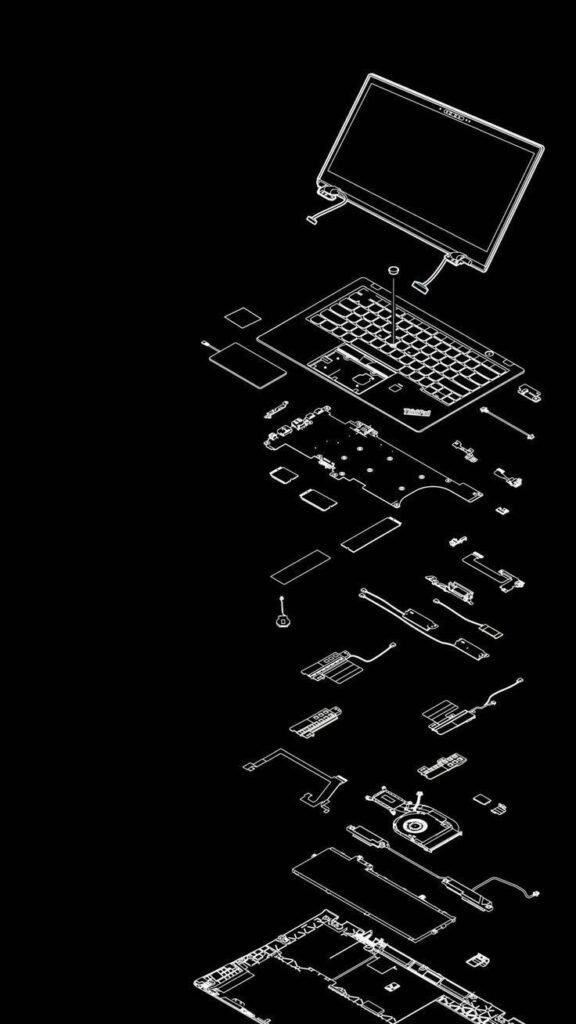
By considering these factors, you can make informed decisions about the repairability of your MacBook Air display issues. Whether it’s a straightforward troubleshooting step or a complex hardware repair, iTech Solutions is dedicated to providing reliable solutions tailored to your device’s specific needs.
Preparing for Display Replacement
Make sure your display replacement goes smoothly by being well-prepared. To successfully replace the MacBook Air display, iTech Solutions walks you through the process of assembling the necessary tools, backing up your data, and making sure that electronic components are handled safely.
Ensuring the correct type and size of replacement display
At iTech Solutions, we prioritize accuracy when selecting the appropriate replacement display for your MacBook Air. Renowned for its sleek design and high-resolution Retina display, the MacBook Air demands meticulous attention during the repair process. Our skilled technicians go to great lengths to accurately identify the specific model and generation of your MacBook Air, ensuring seamless compatibility with the replacement display. Factors such as screen size, resolution, display technology, and touch features, if applicable, are carefully considered. At iTech Solutions, we adhere to stringent standards, not only restoring your device to its original glory but also aligning with Apple’s commitment to delivering a premium computing experience. The careful selection of the correct replacement display is fundamental to preserving your MacBook Air’s visual integrity and ensuring your satisfaction post-repair.
MacBook Air Display Replacement Process
Now that you are properly prepared, it’s time to dive into the MacBook Air display replacement process. This step-by-step guide will walk you through the necessary procedures to replace the display assembly.
Step 1: Power Off and Disconnect Before starting the replacement, power off your MacBook Air completely. Disconnect all cables and peripherals, ensuring a safe and controlled environment for the display replacement.
Step 2: Remove the Bottom Case Screws Use the appropriate screwdriver to carefully remove the screws securing the bottom case of your MacBook Air. Keep track of the screws and their placements to facilitate reassembly.
Step 3: Disconnect the Battery Locate the battery connector on the logic board and carefully disconnect it. This step is crucial for safety during the replacement process.
Step 4: Remove the Bottom Case Once the battery is disconnected, remove the bottom case of the MacBook Air. This provides access to internal components, including the display assembly.
Step 5: Locate and Disconnect Display Cables Identify the display cables connected to the logic board. Gently disconnect these cables using a spudger or other non-metallic tools. Exercise caution to avoid damage to the cables or connectors.
Step 6: Remove Hinge Screws Locate and remove the screws securing the display hinges. These screws may be situated on both sides of the MacBook Air. Keep the screws organized for reassembly.
Step 7: Detach Display Assembly With the screws removed, carefully detach the display assembly from the MacBook Air. Exercise caution to prevent damage to the cables or other components.
Step 8: Install the New Display Assembly Position the new display assembly in place and reattach it to the MacBook Air. Secure the hinges with the previously removed screws, ensuring a stable connection.
Step 9: Reconnect Display Cables Gently reconnect the display cables to the logic board. Ensure a secure connection without applying excessive force.
Step 10: Reassemble the MacBook Air Reverse the disassembly process to reattach the bottom case and secure it with the screws. Reconnect the battery by attaching the battery connector to the logic board.
Step 11: Power On and Test Power on your MacBook Air to test the newly replaced display assembly. Check for any abnormalities, flickering, or display issues. This step ensures the success of the replacement.
Step 12: Final Checks Perform a final check to ensure all components are securely in place, and the MacBook Air functions optimally with the new display assembly.
Although this informations offers a general overview, it is important to remember that replacing the MacBook Air display entails complex procedures and technical know-how. At iTech Solutions, our certified technicians specialize in precise and reliable MacBook Air display replacements, ensuring your device receives the best care possible.
To schedule an online appointment to your Comfort places Call +91 9008065555 ( RT Nagar ) +91 9900002114 ( Koramangala ) +91 8105211411 ( Yelahanka )
For More Information, Go to www.itechservicesindia.com, Our Website
